|
General
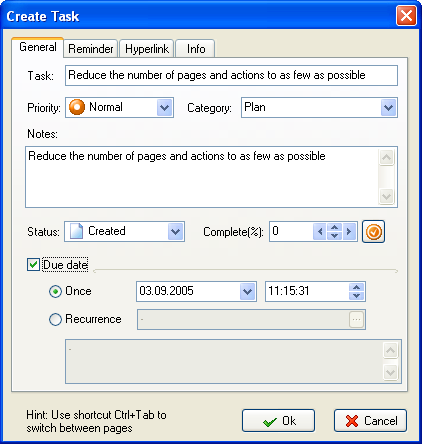
Description of information fields:
Task - the task's name.
Priority – task’s priority indicates the comparative importance or urgency of the task.
Category - the name of the category assigned to the task. A task can belong to only one category.
Notes - a field for additional description to the task.
Due Date – the task must be completed before this date
Status - the status of the task , indicates the current state of the task.
Complete - indicates task’s completion degree. If the task is 100% complete, its status changes to "OK" and the "Done" flag is set.
Reminder
- Use the Show message box option to display a reminder message for the task. You may disable the reminder message if you use the reminder by E-mail.
- Use the Sound field to indicate the path to a multimedia file that will be played on the task due date.
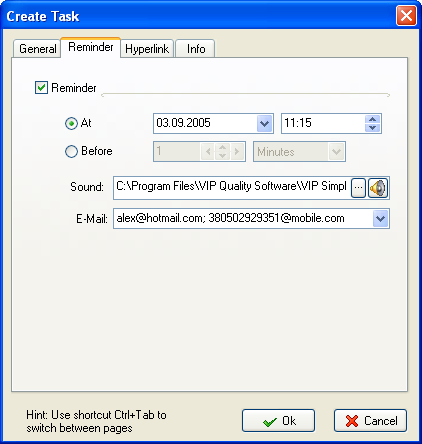
Description of information fields:
Reminder - check box enables the reminder for the task at the specified time.
Show message box - specifies whether to show a message box as the reminder.
Sound - allows to play a multimedia file as the reminder.
E-Mail - sends a reminder about the task to the specified E-Mail address.
Hyperlink
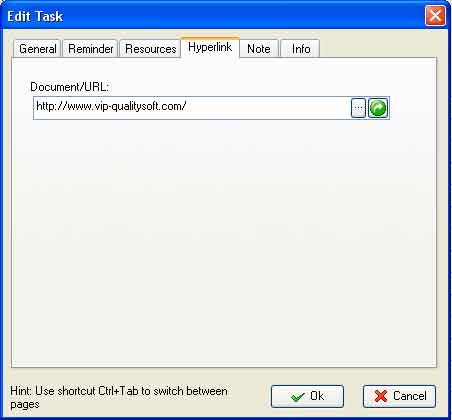
Description of information field:
Document/URL - a URL or a local path to the document attached to the task.
Task Information
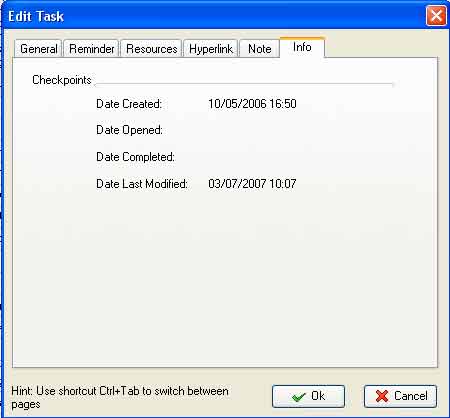
Description of information fields:
Date Created - the date and time when the task was created.
Date Opened - the date and time when the work on the task was commenced (the "Open" status was set for the task), or when the percents completed changed from 0%.
Date Completed - the date and time when the task was completed - when the "OK" status was set for the task, or when the percents completed became 100%.
Related topics:
- Create a task
- Deleting a task
- Editing a task
- Filter tasks
- Grouping tasks
- Sorting tasks
- Change of categories
- Managing the task order
- Task properties





|