|
 |
|
|
|
|
| |
| |
| |
| |
| |
| |
| |
| |
| |
| |
| |
| |
| |
| |
| |
| |
| |
| |
| |
| |
| |
| |
| |
| |
| |
| |
| |
| |
| |
| |
| |
| |
| |
| |
| |
| |
| |
| |
| |
| |
|
|
|
» |
 |
|
| |
| |
| |
| |
| |
| |
| |
| |
| |
| |
| |
| |
| |
|
 TESTIMONIALS TESTIMONIALS
|
|
"...I can now easily set up projects for my staff and email all from a single program! I no longer need a separate email program, calendar and project management system to keep all my contacts, projects, tasks and company departments - I can do it all with VIP software. Thanks for making my life easier!..."
Kim Haas -
New Baden, IL
|
|
|
|
|
 Authorization Authorization
|
|
|
|
|
|
|
VIP Team To Do List: Password Protection your Information |
|
|
|
|
|
You've got a possibility to protect your database from unauthorized access by setting a password.
To do this you need to enter the dialogue [Tools | Options]
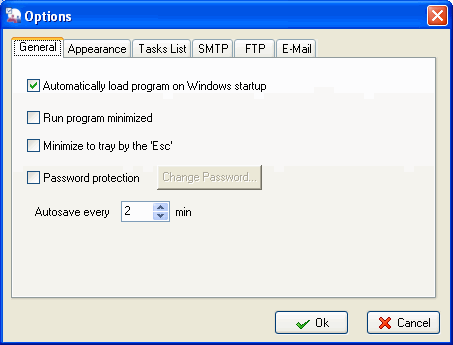
Then you should check "Password Protection" and click the "Change Password" button.

In the dialogue that comes up, enter your password twice.
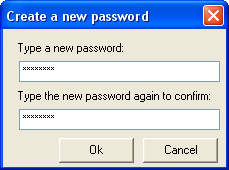
Notes:
After restating the program and later on every time on the program's start you'll be asked to enter your password.
To remove the password from a database, call the [Tools | Options] dialog again and uncheck the "Password Protection" option.
Related topics:
- Create a new Database
- Open Database
- Save Database
- Protect information





|
|
|
|
|
|